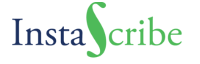In the first article of this series, we had a brief look at what Google Play Books is and what others have to say about them. In this article we will explore the process of uploading a book onto Google Play Books and how to manage your author dashboard.
Sign Up
This is simple, all you have to do is go to https://play.google.com/books/publish/ and create your free Google Partner account.
Then get familiar with these tabs:
- Book Catalogue
- Analytics & Reports
- Promotions
- Payment Center
Book Catalogue
Add books: Google Play Books accepts PDF and ePub. JPEG, TIFF, PDF, and PNG are accepted for covers. When you add a book you will be asked to enter the ISBN. If your book doesn’t have one, Google Play Books automatically adds one.
General Details: Here you provide all the relevant details of the book. This includes book format (whether it is hard cover, paper back or digital) author name, title and subtitle, related ISBNs, biographical notes, page count, publication date and subject/genre of book.
Google Play settings: This is where you should mention the list price. When you add a new price, you’ll see a row with Currency price for countries- where you can enter the currency, e.g. USD and then type in which country you want it to be made available at. ‘World’ signifies everywhere. There is an automatic Currency conversion table where you can enter countries that use a different currency than the one you specified. Your converted prices will be based on your list price.
In this tab, you can also view distribution settings. Do you wish to DRM enable your book or not? Aside: InstaScribe prefers not to use DRM as it is a broken solution to begin with, so the good news is if you do not select this option, you get to decide what percentage of the book you can allow viewers to copy. You can decide when exactly you want your book to go on sale- if you leave the On sale date tab empty, your book goes on sale with immediate effect.
Google Book Settings: You post the link to buy your book here. You can also enter your website details and logo if you have one.
Content files: Here you can upload new or updated files for the book.
Analytics and Reports
This page gives you a round-up of book visits with buy clicks, the kind of news that gives you an idea about how your book is doing as far as consumption is concerned. You can generate sales reports for specified time periods as well.
Promotions
You can schedule the promotion of your book here and make the promotion fun by naming it. The named promotion can be scheduled to a particular time period. You can promote several books or a list of books as well. You’ll have to be organized about scheduling the dates and editing the promotion or removing it as and when you think it fit. The discounted prices do not appear on the main link to the book.
Payment Center
Google royalties come up to 52%.So don’t forget to set up your Payment info, unless you don’t want to get paid. Do not forget to do it! Payment occurs via EFT, direct bank deposits, in the fifty countries that Google Play Books is available at. In India wire transfers are used.
If you are a US citizen you are required to provide your Tax Information.
Conclusion
Do you find Google Play Books not so user friendly?
Visiting the Google Play Books Help Center link clarifies a lot of things. You can watch the video Tours as well.
Please share your Google Play Book experiences with the InstaScribe team. One thing we noticed is that the user needs to be extra vigilant at Google Play Books as he won’t know if anything is wrong until he visits the dashboard and sees it for himself.
The author has to keep checking as there are no intimations and everything is extremely automated.
Tell us your experience with Google Play Books. This will benefit the whole Indie Author community!